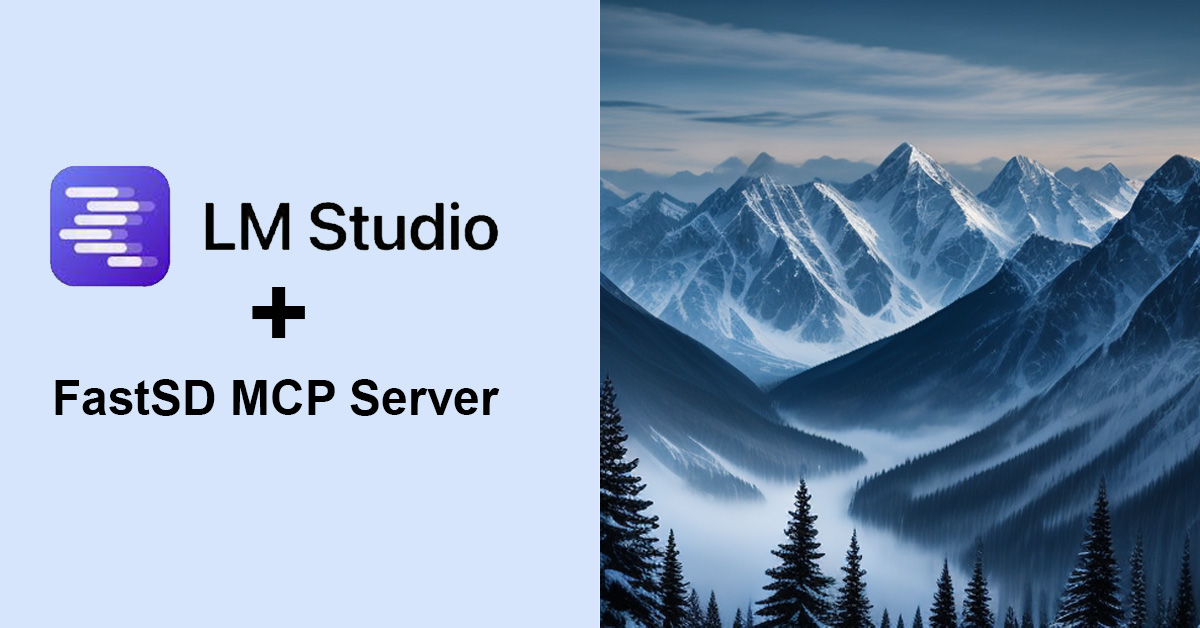In this tutorial, we will discuss how to use the FastSD MCP server to generate an image using LM Studio.
Download and install FastSD
FastSDCPU is an open-source tool that enables fast text-to-image generation with Stable Diffusion models on CPUs and Intel AI PCs, leveraging Latent Consistency Models and Adversarial Diffusion Distillation for speed. It supports desktop GUI, web UI, CLI, and can achieve sub-second image generation with Intel OpenVINO.
For this demo, we are using Windows 11. Follow the below steps to install FastSD :
- You need to install Python 3 and uv – fast package manager for Python.
- Double click
install.bat(It will take some time to install, depending on your internet speed.) - After the installation, close this command prompt window
Next, start the FastSD MCP server by running the start-mcpserver.bat file
start-mcpserver.bat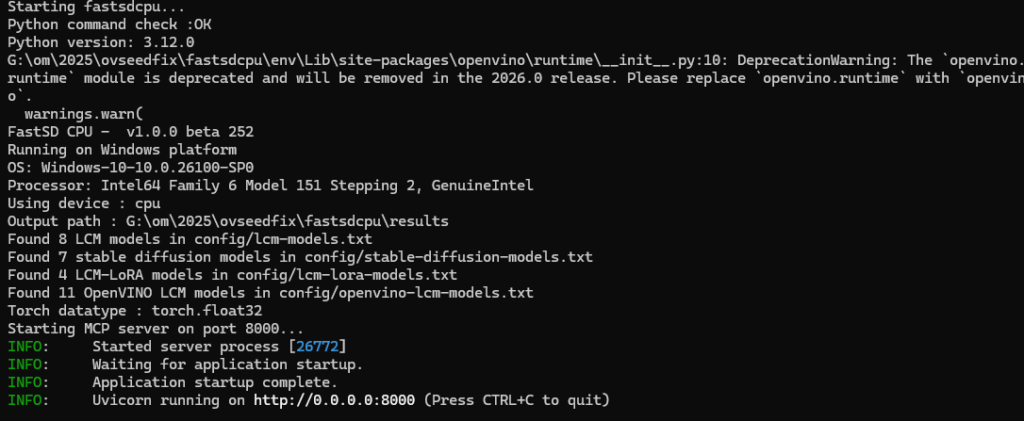
Download and Install LM Studio
LM Studio is a free, cross-platform desktop app that lets you download, run, and experiment with open-source large language models (LLMs) like LLaMA, Mistral, or Qwen entirely on your computer – offline, with no cloud or usage fees – providing a user-friendly interface, privacy, and developer APIs. Download and install LM Studio.
Download LM Studio from the official website
Next, download a Large Language Model. For this demo, I’m using Qwen2.5 -7B instruct model. Then we need to configure mcp server in the LM Studio. Click on the prompt box integrations and click install then edit mcp.json as shown below.
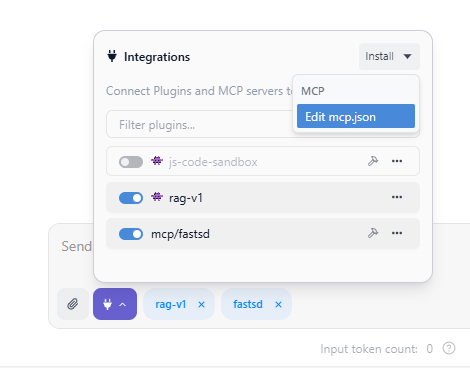
Then paste the below content to mcp.json
{
"mcpServers": {
"fastsd": {
"command": "npx",
"args": [
"mcp-remote",
"http://127.0.0.1:8000/mcp"
]
}
}
}Save and restart LM Studio, and we will see the FastSD MCP integration as shown below.
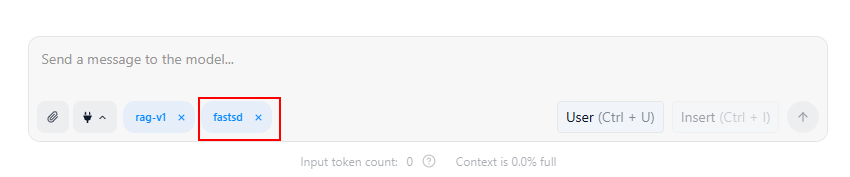
Now we can generate images using the FastSD MCP server and LM Studio.
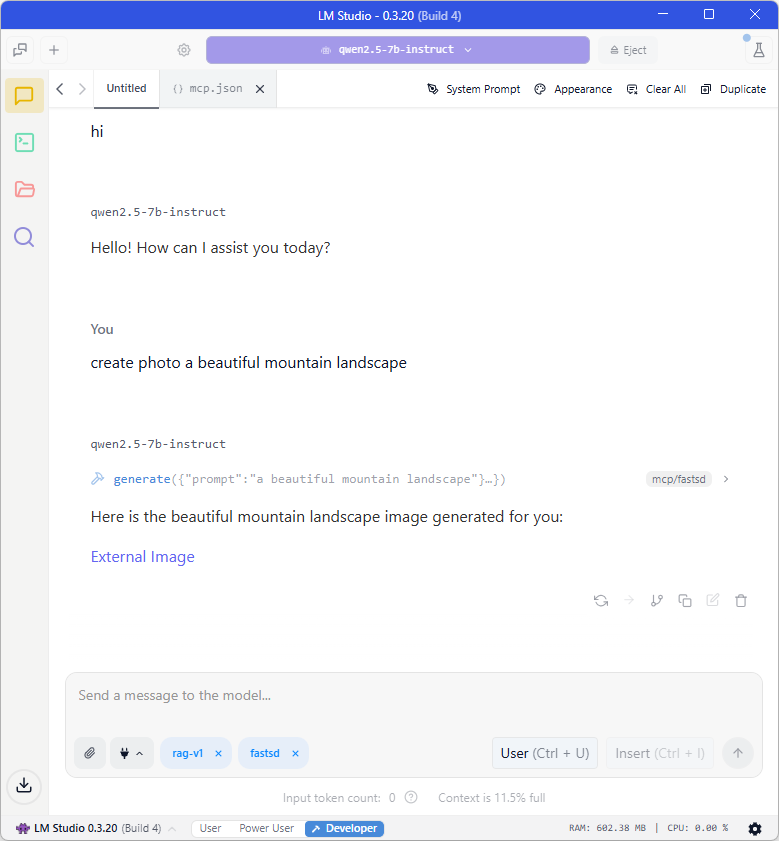
Click on the external image and open the image URL in a browser.
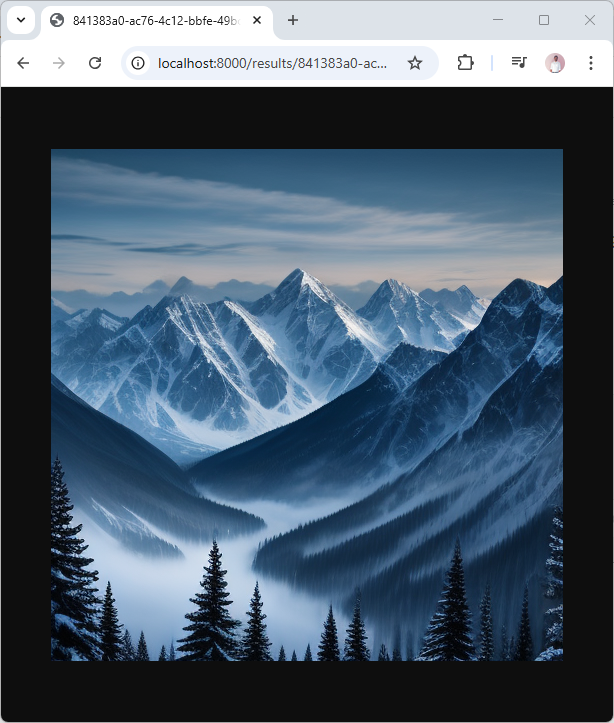
Conclusion
In conclusion, it is easy to integrate FastSD with LM Studio, which enables it to generate images thanks to the FastSD MCP server