Random numbers are an important aspect in many areas of life, including science, engineering, finance, and gaming. Excel is a powerful tool that provides several functions for generating random numbers. In this blog post, we will take a look at some of the most commonly used functions for generating random numbers in Excel.
The RAND() function
The first function we will look at is the “RAND()” function. This function generates a random decimal number between 0 and 1. The syntax for the function is simple, and it does not require any input parameters. For example, the formula “=RAND()” will generate a random decimal number between 0 and 1.
Open an excel sheet and type =RAND() in a cell.
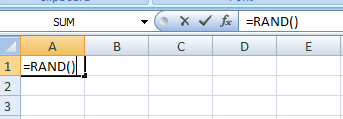
Press the enter key and we can see a random number.
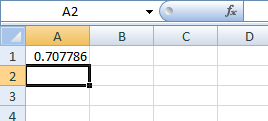
To generate a random number within a specified range, you can use the formula
Random number =RAND() * (top-bottom) + bottomThis formula takes the random decimal generated by the RAND function, multiplies it by the range (top-bottom), and then adds the bottom value. This gives you a random number within the desired range.
The RANDBETWEEN function
Another useful function for generating random numbers is the “RANDBETWEEN(bottom, top)” function. This function generates a random integer between two specified numbers. For example, the formula
=RANDBETWEEN(1,10)It will generate a random number between 1 and 10.
In addition to these functions, you can also use the INDEX and the RAND function in combination with the ROUND function to generate a random set of values from a given set of values.
Conclusion
In conclusion, Excel provides several functions for generating random numbers, including the RAND and RANDBETWEEN functions. These functions can be used to generate random numbers within a specified range, and can be combined with other functions to generate random sets of values. It’s important to note that the random numbers generated by the RAND function are determined by the seed value of the function, and will change when the worksheet is recalculated or the workbook is opened.