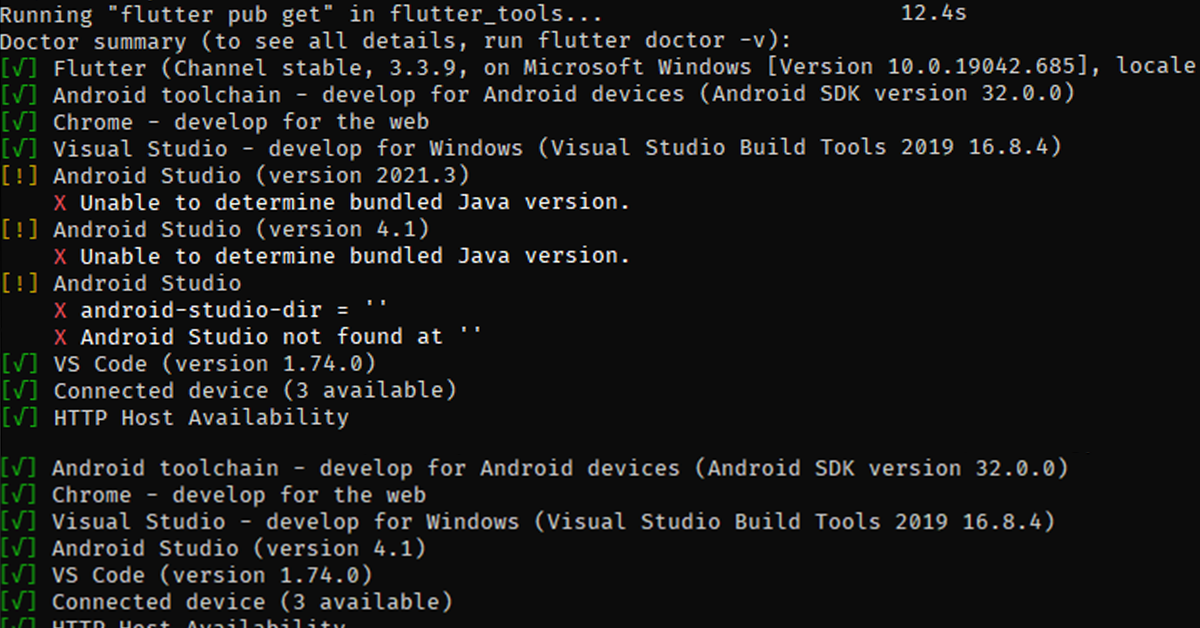This article will discuss the common issues and solutions for the Flutter Android development environment.
1. ‘flutter’ is not recognized as an internal or external command
This is a most common problem when we start using the flutter command.
To solve this add a flutter path bin folder to the path environment variable. For example :
D:\flutter_windows_3.3.9-stable\flutter\binOn Windows do the following :
- From the Start search bar, enter ‘env’ and select Edit environment variables for your account.
- Under User variables, check if there is an entry called Path, add fluter bin folder path click ok
- Open a new terminal and run the flutter command.
2. Find the Flutter Dart path
To find the flutter or dart path run the following command
where flutter dartIt will display the location of flutter and dart commands.
3. Flutter doctor detecting more than one Android studio
This is another common issue with the flutter android development environment. Detecting more than one android studio as shown below.
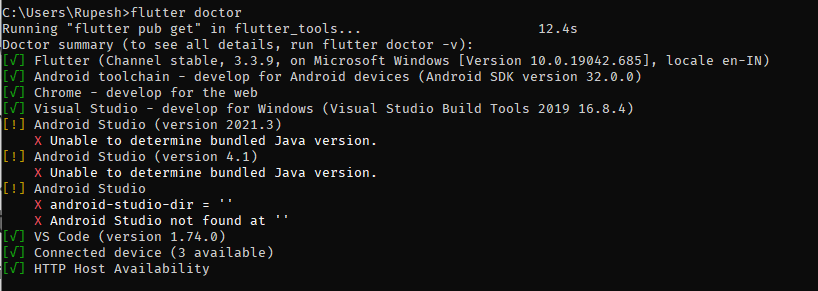
We might get this issue after the Android studio update. To solve this, run the following command in the terminal.
flutter doctor -v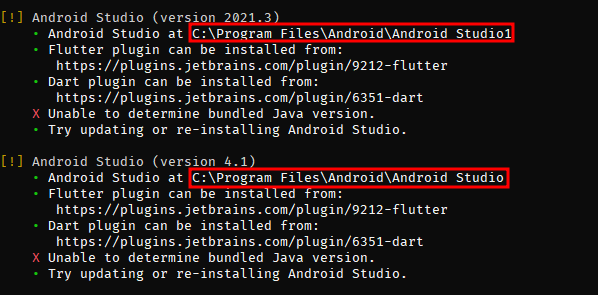
Check the command output and delete the invalid Android Studio installation folder(see the highlighted one). Now run the flutter command again it will not show more than one android studio in the output.
4. Android Studio not found at ‘ ‘
Sometimes we might get the following error “Android Studio not found at” error.
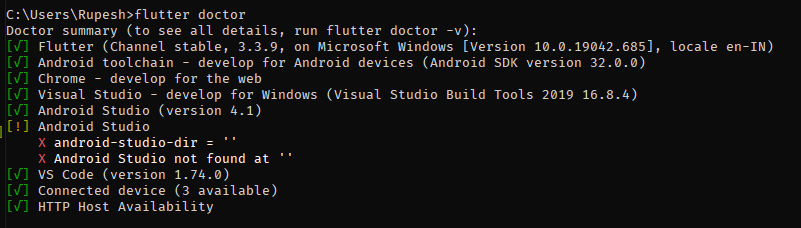
Run the following command it will fix this problem.
flutter config --android-studio-dir=Rerun flutter doctor.
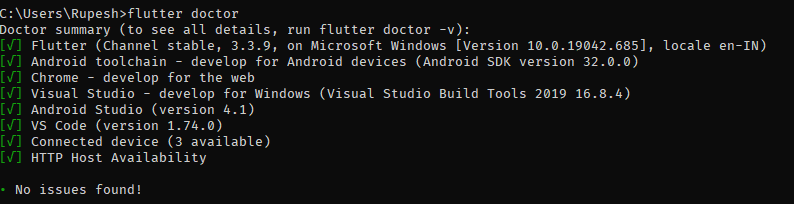
5. Solving Corrupted Flutter Android Development Environment
If nothing works, then you can reinstall the Flutter Android development environment.
First, we need to remove the old flutter installation.
- Remove the flutter bin path from the Path environment variable.
- Delete the flutter installation folder.
- Remove android studio (If needed).
- Head over to Flutter and download the latest Flutter.
- Exact flutter folder to non-system drive (Other than C drive)
- Add flutter bin path to Path environmental variable.
- Run the flutter command and verify it is working.
- Download and install the latest Android studio.
- Run the flutter doctor command to ensure that everything is ok.
6. Flutter build App bundle Error:* Malformed \uxxxx encoding
Sometimes we might get app bundle build errors as malformed encoding. This could be an issue with the keys.properties file.
Check the “storeFile” key in the key.properties file, and ensure that the keystore file (upload-keystore.jks ) path doesn’t contain double quotes.
storeFile=D:/demoapp/keystore/upload-keystore.jks