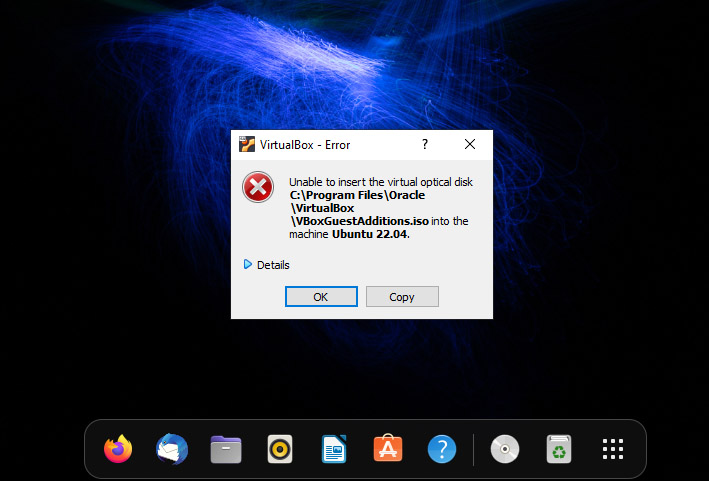Sometimes we might encounter errors while installing VirtualBox Guest Additions. In this tutorial, we will discuss Guest Additions common installation problems, and solutions.
Applicable to the following system:
- Host Operating system – Windows
- Guest Operating system – Ubuntu 20,Ubuntu 21,Ubuntu 22
1. Unable to insert the virtual optical disk
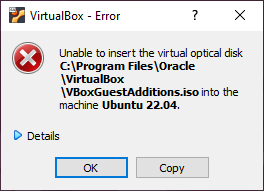
To install guest box additions we need to insert the Guest Additions CD image, then sometimes we will get the above error window.
To solve this error follow the steps:
- Open the VirtualBox VM settings.
- In the “Storage” panel select Controller: IDE -> Optical Drive.
- Right-click “Optical Drive” and from the popup menu click “Remove disk from virtual drive”.
- Finally, we can insert Guest Additions CD images without error.
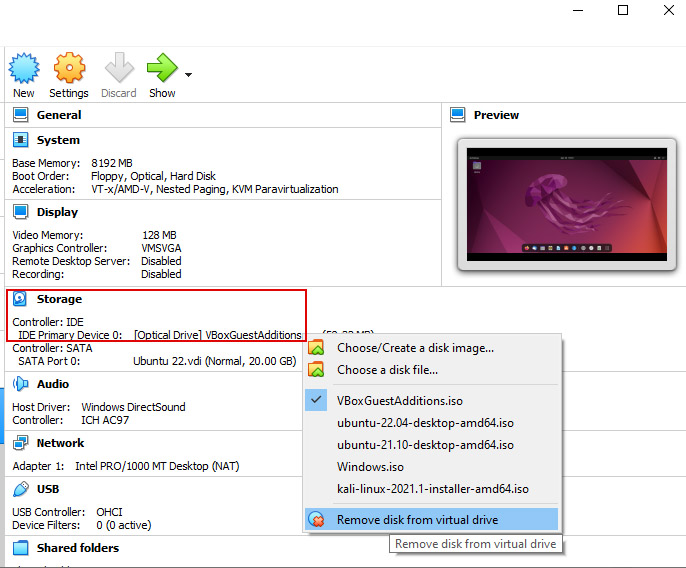
2. Guest Additions installer is not running automatically
Sometimes Guest Additions installer won’t start automatically. To solve this issue we can mount the CD image and run the installer from the terminal.
Follow the steps to solve this issue :
Create a directory to mount the Guest Additions installation CD.
sudo mkdir -p /mnt/cdromMount the CD using the below command.
sudo mount /dev/cdrom /mnt/cdromFinally, we can run the Guest Additions installation software(VBoxLinuxAdditions.run) in the mount.
cd /mnt/cdrom
sudo ./VBoxLinuxAdditions.runConclusion
Hope this tutorial helps you to solve VirtualBox Guest Additions installation problems.