Google Slides is a powerful tool for creating presentations, and one of its most useful features is the ability to add audio to presentations. Whether you want to include background music, sound effects, or a recorded voiceover, adding audio can enhance the overall experience for your audience. In this article, we will show you how to add audio to Google Slides in a few simple steps.
Follow the steps to add audio/music to your presentation slide. We can use the uploaded audio files in Google drive.
1. Open the presentation in which you want to add audio.
2. Next, Open the slide presentation in which you want to add audio.
3. Click on the “Insert” tab in the top menu bar.
4. Select “Audio” from the menu.
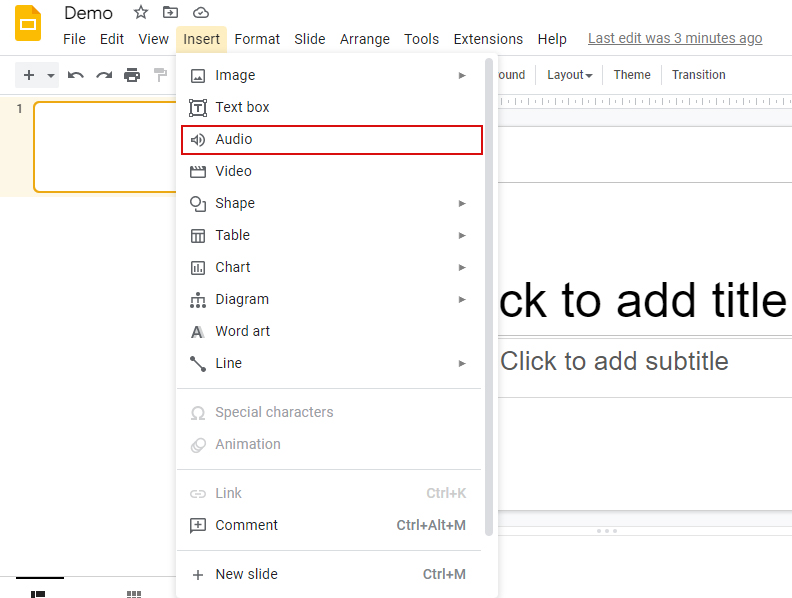
5. Choose “My Drive” under the “Insert audio” tab and select the audio file in Google Drive.
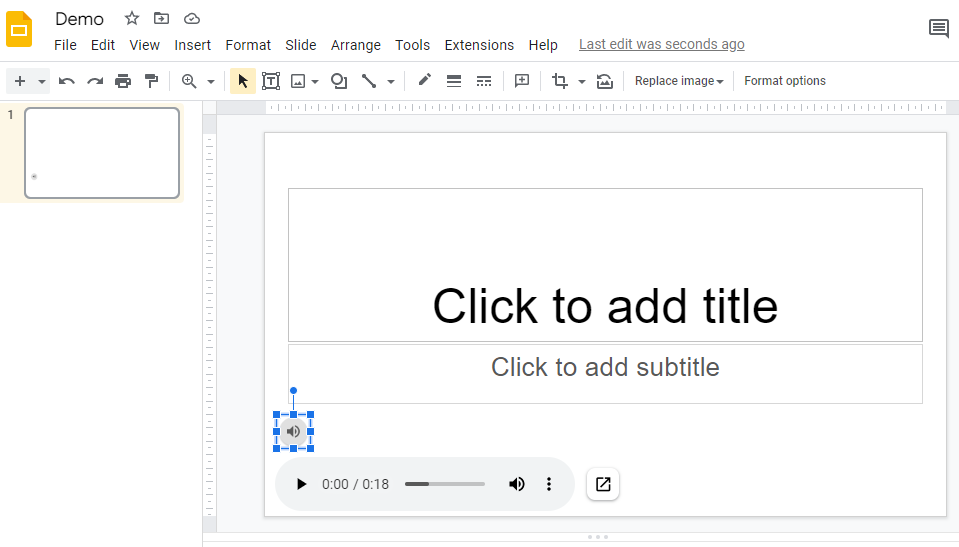
6. We can also change audio playback options like audio volume, loop audio, etc.
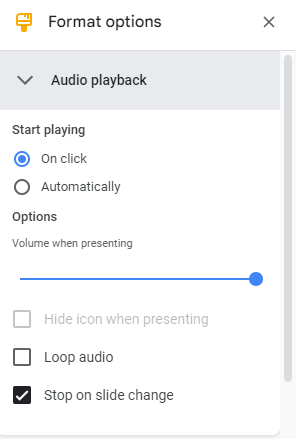
Supported Audio formats
The following audio formats are supported :
- MP3
- WAV
Conclusion
In conclusion, adding audio/music to Google Slides is a simple and effective way to enhance your presentations. Whether you’re giving a business presentation, a school project, or a personal project, audio can add an extra layer of engagement for your audience.