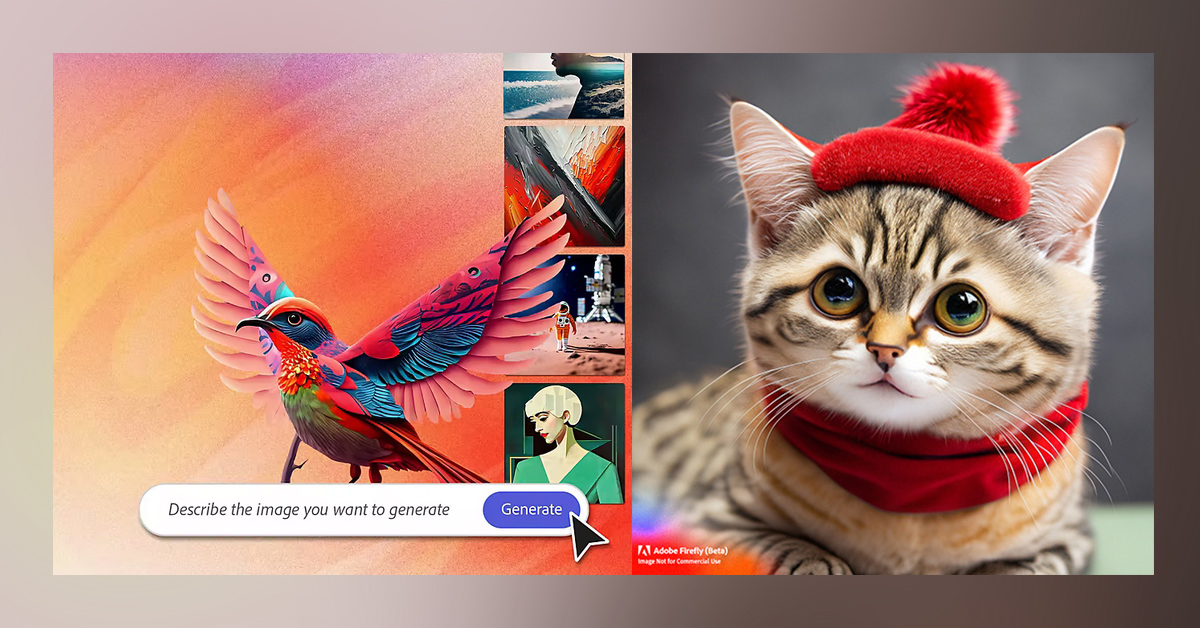Generative AI is a hot topic nowadays, it could be an image, text, audio, video generation, etc. Adobe introduced Firefly to generate images from text. In this article, we will discuss how we can use it freely.
First, open your browser and open this link Adobe Firefly. Sign in with your Adobe ID or Gmail/Facebook/Apple login.
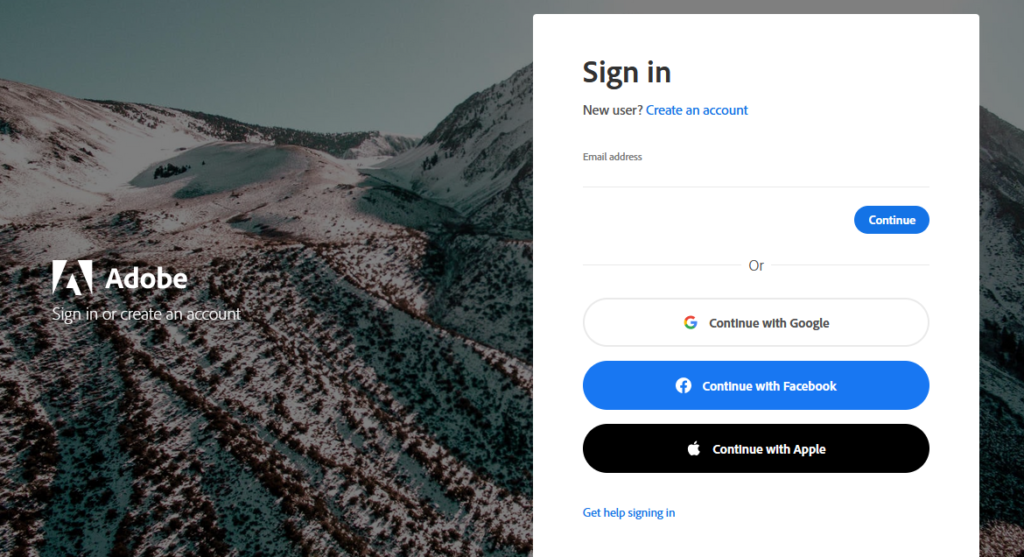
After you sign in you can see the “Explore Firefly” button and click on it.
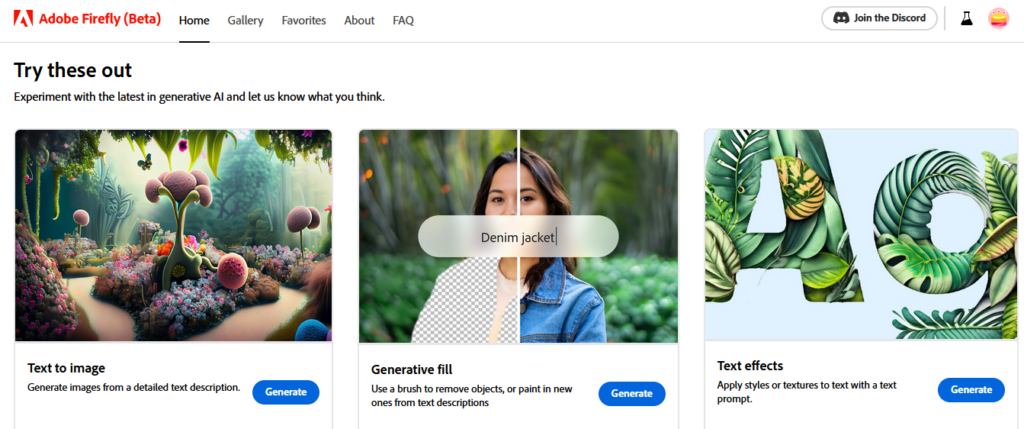
Click the “Text to image” section’s “Generate” button. Next, we can describe an image that we want to generate for example “A cute cat with a red hat”. This text description is generally known as a prompt. Currently, Adobe FireFly supports only English descriptions.

Hit generate button, that’s all wait for our images to generate.
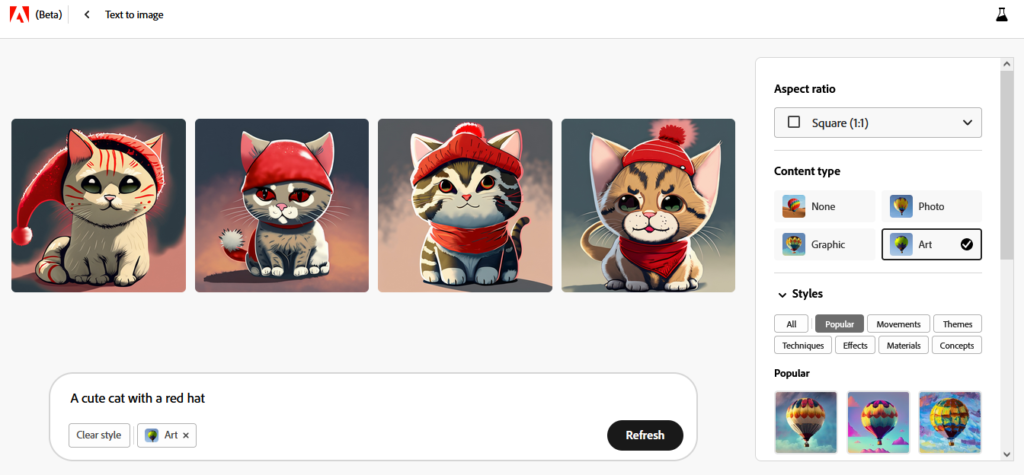
Adobe FireFly supports the following aspects of the generated image we can change those details :
- Aspect ratio
- Content type
- Styles
- Color tones, lighting, and composition
Aspect Ratio
Adobe Firefly supports the following aspect ratios for the generated images :
- Landscape (4:3)
- Portrait (3:4)
- Square (1:1)
- Widescreen (16:9)
- Vertical (9:16)
The default aspect ratio is Square (1:1) , output image resolution is 1024 x 1024.
Content-Type
Supported content types:
- Photo
- Graphic
- Art
- None
The default content type is Art. For example “photo” content type of description “A cute cat with a red hat”. It looks like a real photo of a cat.
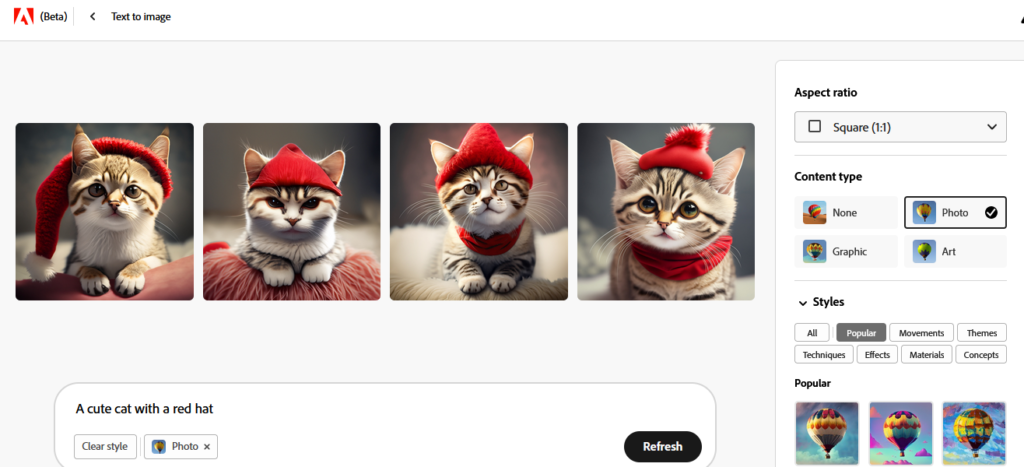
Styles
Adobe Firefly supports the following styles sections
- Popular
- Movements
- Techniques
- Effects
- Materials
- Concepts
The below image uses “synthwave” style :
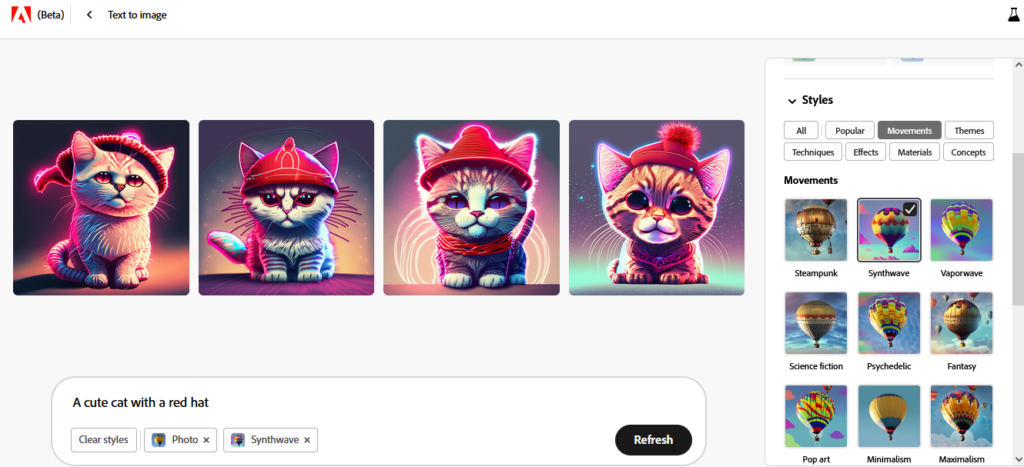
We can mix different styles and the possibility is endless. The below image is generated by applying the following styles – Digital Art, and Palette Knife.
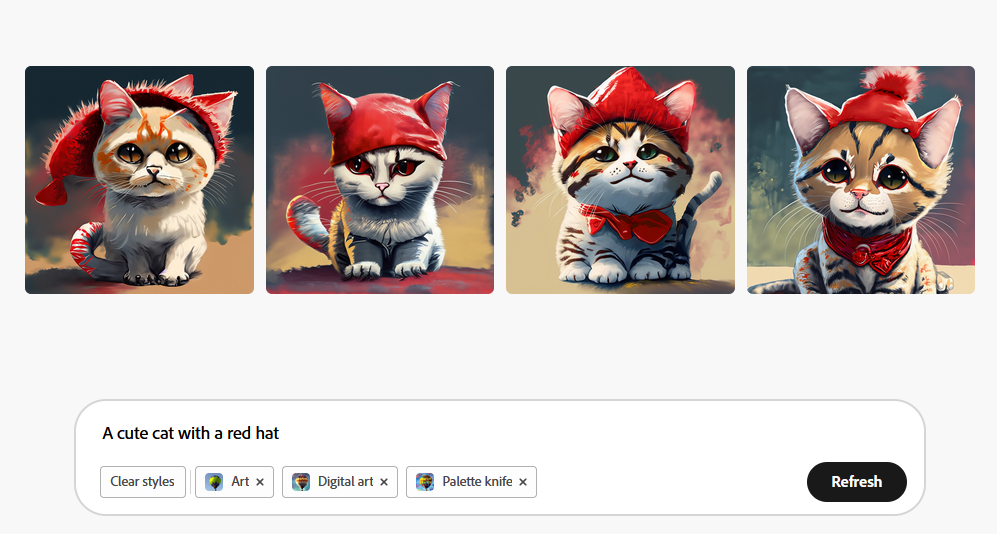
Color tones, lighting, and composition
Finally, Adobe Firefly supports different color tones, lighting, and composition. Here is an image color tone, lighting, and composition applied.
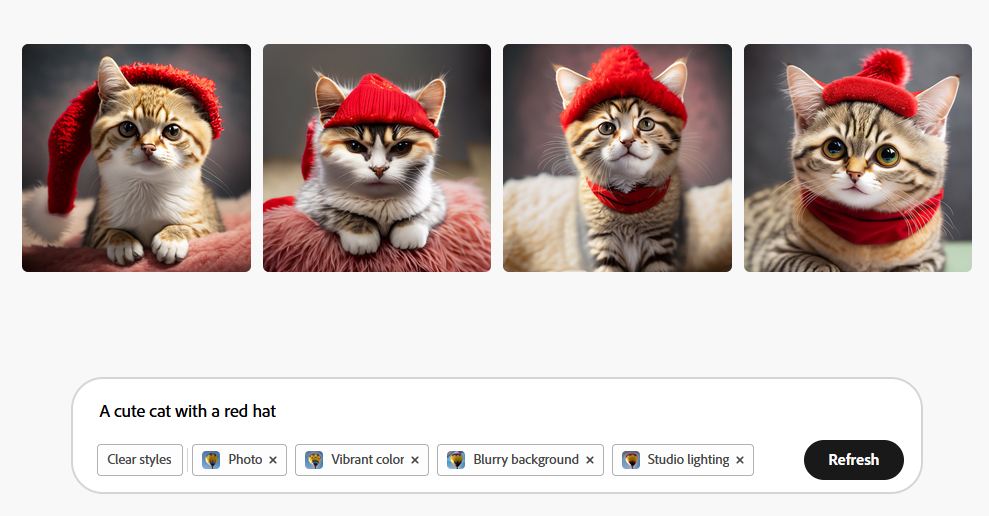
We can download the generated image however there will be a watermarking.

Conclusion
In conclusion, it is easier to generate images using Adobe Firefly.