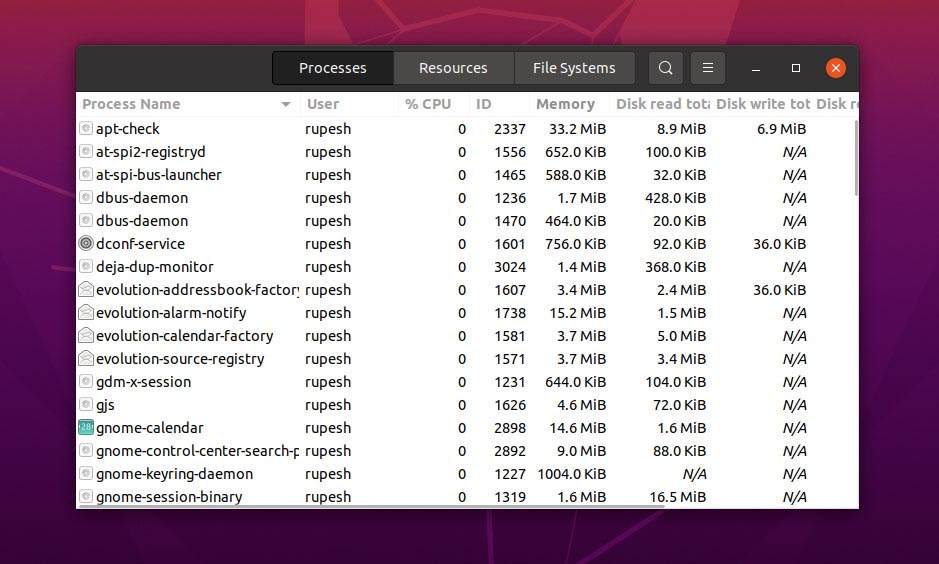Task manager is an essential utility of an operating system. Windows has an inbuilt task manager to monitor processes and system resources. Windows users normally use the Alt+Ctrl+Delete key to open task manager. In this article, we will discuss the Ubuntu task manager and how we can access it.
Ubuntu has an in-built utility called System Monitor similar to Windows task manager. It can be used to monitor or kill unwanted running processes.
How to open Ubuntu Task Manager
To open the System Monitor/ Task manager in Ubuntu, open Ubuntu dash and search for system monitor.
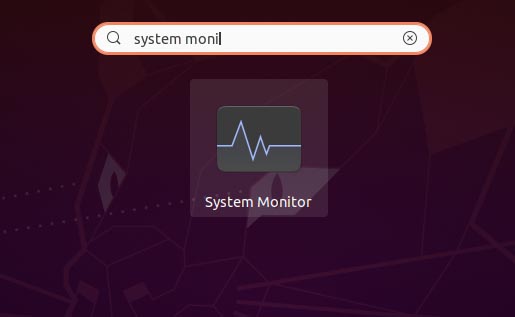
Click and open the system monitor utility.
You can also run task manager from the command line.
$ gnome-system-monitor
System monitor has the following tabs
- Processes – list of all running processes on the Ubuntu system
- Resources – CPU,memory and network status
- File system – List of storages and its status
How to kill/remove a process
Open the process tab, it will list all running processes on the ubuntu system. It has the following columns
- Process name
- User
- %CPU – CPU usage percentage
- ID – process id
- Memory
- Disk read total/Disk write total
- Disk write/Disk read
- Priority – Process priority
To kill/remove a process, right-click on the process then it will show a context menu with various options stop, end, kill properties, etc. Click on the kill option from the menu, it will pop a window asking for confirmation; confirm and kill the process.
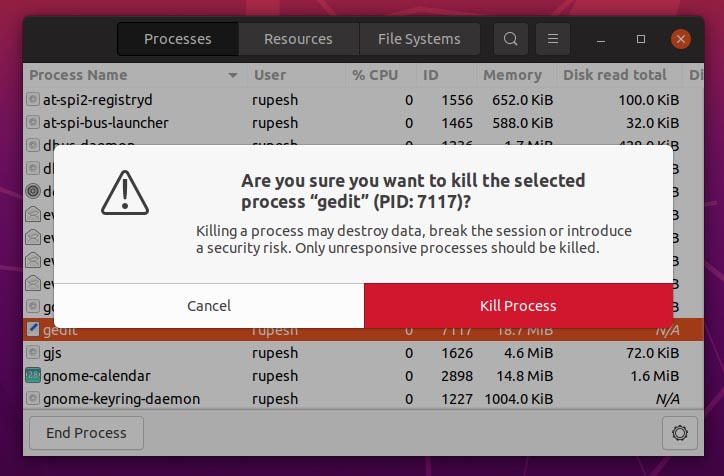
Setup CTRL+ALT+DEL as Task Manager in Ubuntu
In Ubuntu, the Alt+Ctrl+Del keyboard shortcut will not open the system monitor. Its default action is to open the logout dialog on the Ubuntu system. We can configure it to open the system monitor, follow the steps.
- Firstly, open the settings and navigate to the keyboard shortcuts
- After that, scroll and select system keyboard shortcuts section as shown below.
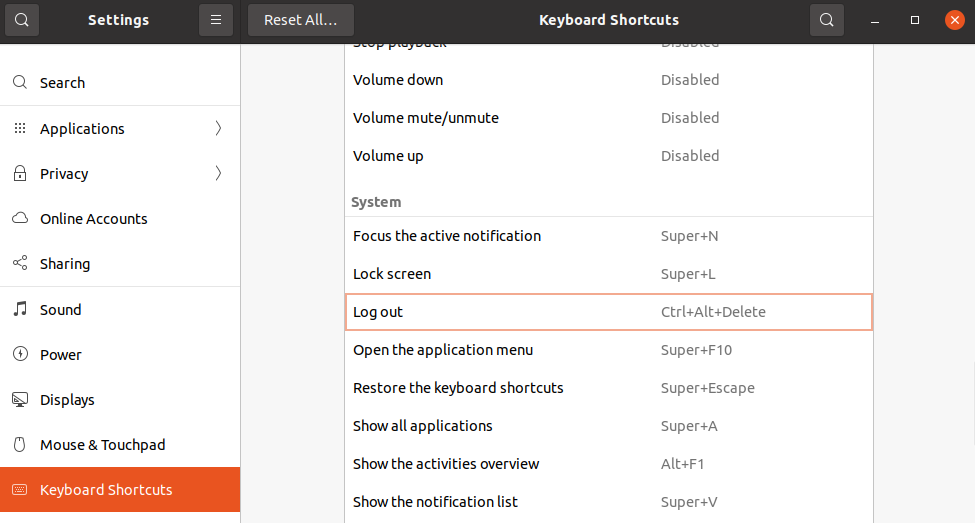
- Click log out and assign a new key combination ( e.g,Ctrl +Esc).
- Then, we can assign Ctrl+Alt+Delete shortcut key to open the task manager; click the + sign at the bottom of the page it will open add custom shortcut dialog.
- Finally,update fields as shown below and add shortcut.
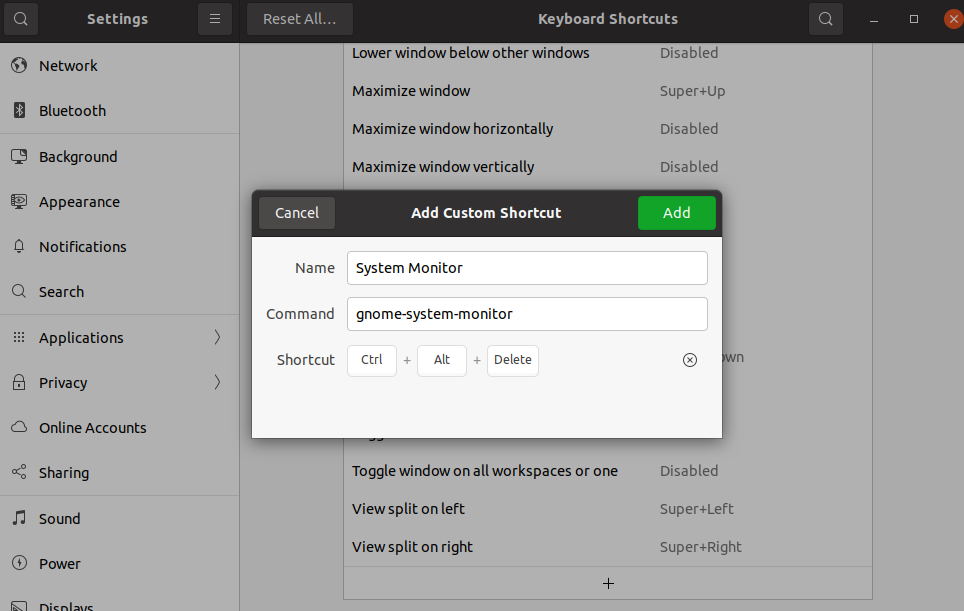
There you have it, press Ctrl+Atl+Del to open task manager.
Conclusion
In conclusion, the Ubuntu system monitor utility is an easy-to-use tool it helps us to know the system status and kill/ remove unwanted processes.