The FFmpeg is a cross-platform media file conversion tool. FFmpeg can be used for the audio extraction from video files. In this tutorial, we will discuss different ways to extract audio from video files using FFmpeg.
FFmpeg audio extraction using command line
For this, we need to install FFmpeg as the command line. Windows users can download the FFmpeg binary and add its path to the environmental variable. Linux users can install it using package managers(apt, yum, etc).
We will extract the audio as uncompressed audio data.
ffmpeg -i input_video -y output.wavffmpeg -i E:/hello.mp4 -y E:/hello-audio.wav- -i : means input video file path
- -y : output file name with extension .wav
We can extract audio and save as mp3 using the following command.
ffmpeg -i E:/hello.mp4 -y E:/hello-audio.mp3Audio extraction using ExMplayer
ExMplayer is a cross-platform media player for Windows and Linux. It has an audio extractor tool, download and installs ExMplayer from here.
Follow the steps to extract audio from video file.
- Open ExMplayer and navigate to Tools -> Audio Extractor, this will open up audio extractor window.
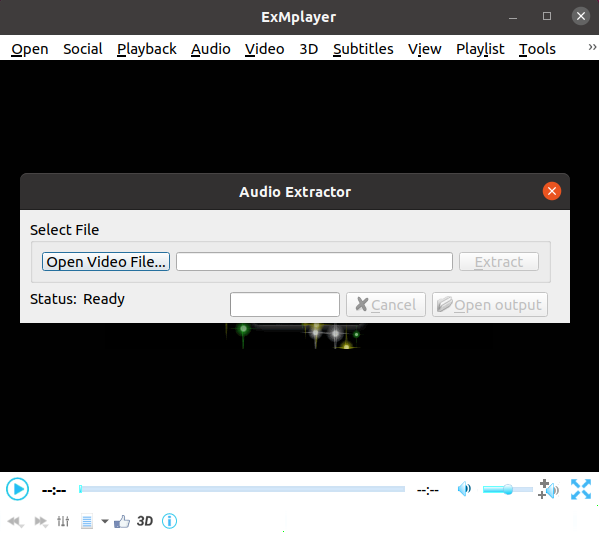
2. Browse for a video file by clicking the open file button.
3. Finally we can start extraction by clicking extract button.
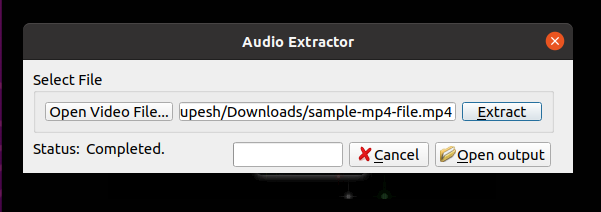
Conclusion
In conclusion, FFmpeg audio extraction is a simple process .Hope you enjoyed reading this tutorial.